Import of GIS data for districts and heat networks
For the planning and simulation of heating networks, it is important to flexibly and efficiently import and export georeferenced building data and heating network route data into tools. On this page, you will find all the important information about importing buildings and routes into nPro.
Importing GIS data with nPro
nPro handles the content of various file types (Excel, CSV, GeoJSON, Shape, Geopackage) in a similar way: Generally speaking, every file type contains a list of buildings, each with certain data fields such as "floor area" or "space heating demand." The naming of the data fields can be freely chosen, but it is recommended to use meaningful and descriptive names to facilitate assignment. The nPro software offers two import modes:
- Create new buildings: Buildings are newly created and added to the map.
- Enrich building data: Data on already created buildings is imported.
Data fields and naming
- Flexible naming: The names of the data fields in geo-files and the column names in Excel/CSV files can be freely chosen. However, it is advisable to use understandable and logical terms.
- Recommended data field names for footprint coordinates: For the data field of the building footprint coordinates, it is recommended to use the terms "coordinates" or "polygonCoords", if possible.
- Self-learning algorithm: The nPro assignment algorithm is self-learning. Based on the assignments made by the user, nPro learns over time to automatically recognize the data field titles and assign them to the nPro building parameters.
Importing street segments (pipe connections)
The "Create new buildings" option also allows the import of street segments. All LineString objects in the file are interpreted as street segments and added to the map as possible routes (pipe connections).
Data requirements
In the "Create new buildings" import mode, geometry data in the form of polygons defining the building footprints must be available for each building to be imported. In the "Enrich building data" import mode, no geometry data is required (if geometry data is present in the file, it will be ignored). The data import is limited to 2,000 buildings. If the file contains more than 2,000 buildings, only the first 2,000 will be considered.
Example files (templates)
The following example files illustrate how the data structure for importing buildings into nPro might look. The example files each contain data for 5 buildings in Cologne, Germany (located near the Cologne Cathedral) and are available in various formats. They can be used as templates for importing your own building data. Example files for the "Create new buildings" import mode (5 example buildings):
Example files for the "Enrich building data" mode (5 example buildings):
- Excel file (assignment via building name)
- Excel file (assignment via address): Street and house number in one column
- Excel file (assignment via street and house number): Separate data fields for street and house number
Note: In the address column, the street and house number are separated by a space. The part after the last space is the house number, the part before is the street. Valid formats are e.g., "Green street 5," or "Dr.-Lincoln-Avenue 6a".
Upload template for districts
To model new build areas without existing GIS data, you can import clusters of buildings using the provided templates. Various files are available for download:
- Distances between buildings: 15 m, 20 m, and 30 m
- Number of buildings: 5x5, 10x10, and 20x20
- Floor areas: 100 m², 150 m², and 200 m²
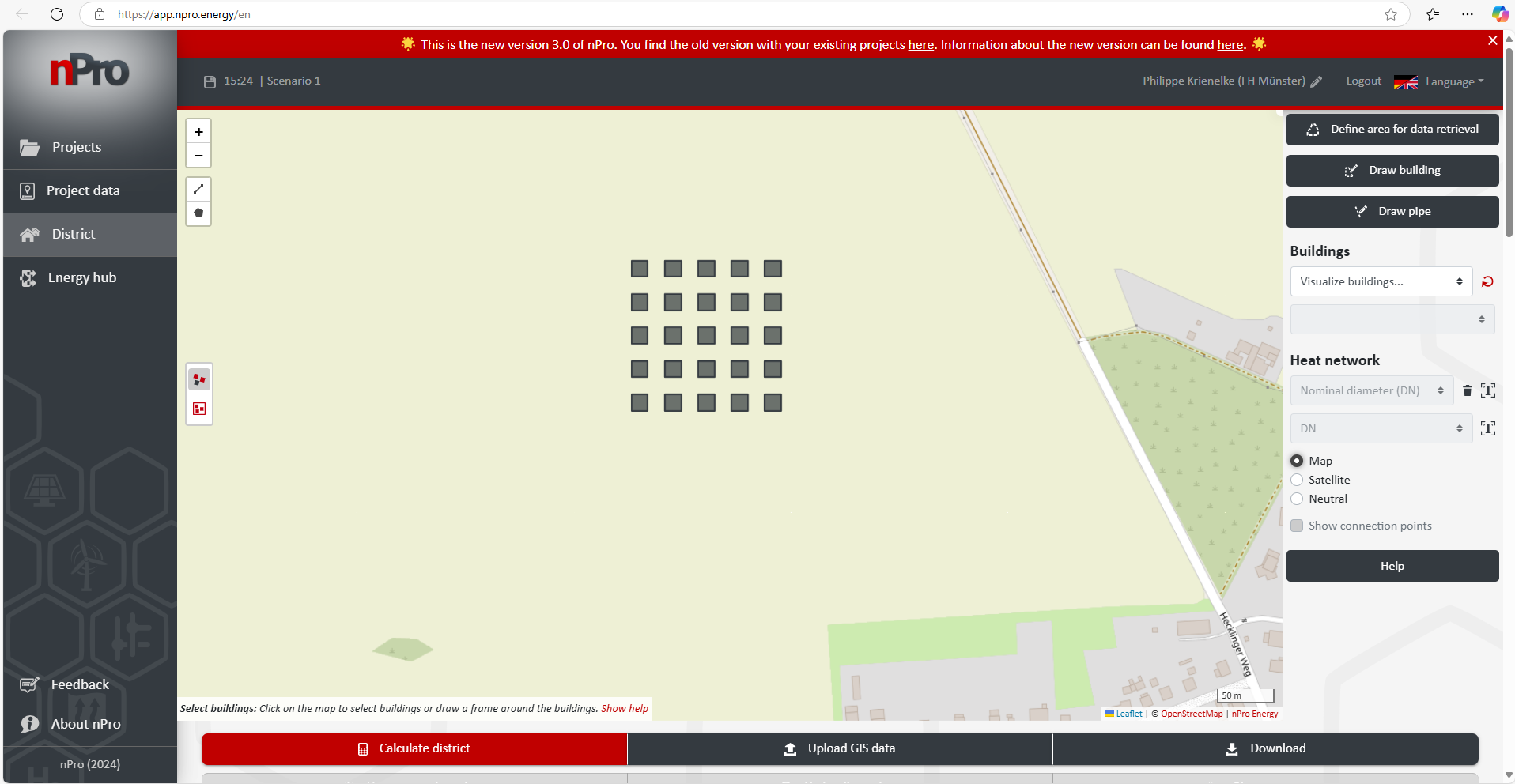
Data fields
The following building parameters (data fields) are currently supported:
General Building Data
- Building Name
- Street
- House Number
- Postal Code
- City
- Country
- Polygon Coordinates: Coordinates of the building footprint (Coordinate System: WGS84)
Building Size and Structure
- Floor Area
- Base Area
- Appartments
- Floors
- Building Height
- Year of Construction
Space Heating
- Annual Space Heating Demand (e.g., in MWh or kWh)
- Specific Annual Demand (e.g., in kWh/m²)
- Specific Heating Load (e.g., in W/m²)
- Heating Load: Maximum power of space heating demand
- Full Load Hours (h)
- Heating Limit Temperature: Outdoor temperature below which the building is heated (°C)
- Heat Recovery: Heat recovery rate (%)
- Flow Temperature: Heating system flow temperature (°C)
- Temperature Difference (flow/return): Temperature difference between flow and return (K)
Domestic Hot Water
- Annual Domestic Hot Water Demand (e.g., in MWh or kWh)
- Specific Annual Demand (e.g., in kWh/m²)
- Share of Domestic Hot Water: Share of domestic hot water demand in total heat demand (%)
- Flow Temperature: Tap temperature of domestic hot water (°C)
- Cold Water Temperature (°C)
Space Cooling
- Annual Space Cooling Demand (e.g., in MWh or kWh)
- Specific Annual Demand (e.g., in kWh/m²)
- Specific Cooling Load (e.g., in W/m²)
- Cooling Load: Maximum occurring cooling load (kW)
- Full Load Hours (h)
- Cooling Limit Temperature: Outdoor temperature above which the building needs to be cooled (°C)
- Flow Temperature: Flow temperature of the cooling circuit (°C)
- Return Temperature: Return temperature of the cooling circuit (°C)
Process Cooling
- Annual Cooling Demand (e.g., in MWh or kWh)
- Specific Annual Demand (e.g., in kWh/m²)
- Specific Maximum Load: Specific maximum load (W/m²)
- Flow Temperature: Flow temperature of the process cooling (°C)
- Return Temperature: Return temperature of the process cooling (°C)
Plug loads
- Annual Electricity Demand (e.g., in MWh or kWh)
- Specific Annual Demand (e.g., in kWh/m²)
- Specific Maximum Load (e.g., in W/m²)
E-mobility
- Annual Electricity Demand (e.g., in MWh or kWh)
- Installed Charging Power (e.g., in kW)
- Diversity Factor
Naming and assignment of data fields
When naming data fields ("properties" in geo datasets or column names in Excel files), you can use your own labels. However, it is recommended to choose meaningful and descriptive names to simplify the assignment for the nPro algorithm. By the way, the nPro assignment algorithm is self-learning. Based on the user's assignments, nPro learns over time to automatically recognize the columns and assign them to the building parameters.
Units
nPro supports various units for importing building data. During data import, the values are automatically converted based on the unit selected by the user. The supported units are listed below:
- Specific Demand (e.g., space heating demand per usable area): Target unit: kWh/m², other units: Wh/m², Btu/ft², MJ/m²
- Total Annual Demand (e.g., annual space heating demand): Target unit: MWh, other units: kWh, Wh, J, kJ, MJ, GJ, Btu
- Peak Power (e.g., maximum heating load): Target unit: kW, other units: MW, W, Btu/h
- Temperature: Target unit: °C, other units: °F, Kelvin
- Area: Target unit: m², other units: ft²
- Length: Target unit: m, other units: ft
Note: The conversion factor for BTU to kWh is 3412.14.
Coordinate system
For uploaded coordinates in Excel and CSV files, the reference coordinate system WGS84 (EPSG:4326) is assumed by default. A coordinate system parameter (CRS) stored in the file is only taken into account for geojson, shape and geopackage files. For geojson files, the coordinate system must be stored under the "crs" entry in the file, for example: { "type": "FeatureCollection", "name": "Building", "crs": { "type": "name", "properties": { "name": "urn:ogc:def:crs:EPSG::25832" } }, "features": [...]}. nPro performs a plausibility check of the coordinates and checks whether the individual coordinates are between -90 and 90° (latitude) or -180° and +180° (longitude). If this is not the case, an error message is shown.
Important aspects when importing Excel files?
When importing building data from Excel files into nPro, there are a few aspects to consider to ensure that the data is processed and displayed correctly. Please also take a look at the provided example Excel files that can be used as templates for importing buildings on this page.
Building coordinates
In Excel, building coordinates can be stored and imported in a column. This column should be named "polygonCoords" (not mandatory, but it helps nPro with validation and assignment). The coordinates define the outlines of the buildings as a polygon and must be in a specific format.
An example of the content of a cell in the "polygonCoords" column:
[[[6.9609 50.9379] [6.9610 50.9380] [6.9611 50.9379] [6.9610 50.9378] [6.9609 50.9379]]]
The coordinates are a list of lists, with each inner list representing a pair of longitude and latitude. These coordinates must form a closed polygon, meaning the first and last points must be identical. If three coordinate points are specified, the last entry is interpreted as a geodetic height and ignored during import.
Formatting and structure
- Column naming: Column names can be freely chosen, but it is advisable to use meaningful and descriptive names to facilitate assignment for the nPro algorithm.
- Unit of data: The unit of the data can be individually adjusted in the nPro user interface. Therefore, prior conversion of the data is not necessary.
- Maximum number of buildings: Data import is limited to 2,000 buildings. If more than 2,000 buildings are present in the file, only the first 2,000 will be considered.
Practical tips
- Coordinate validation: Ensure that the coordinates are in a valid format and the polygons are correctly closed.
- Data cleaning: Check the Excel file for missing or erroneous data to avoid import errors.
- Field naming: Use clear and unambiguous names for the columns to facilitate data assignment in nPro.
What to consider when importing Shape files?
Shape files are a common format for storing geographic data and are often used in GIS applications. A shape file consists of several files that work together to provide complete geographic and attribute data. These files must be uploaded together for the data to be interpreted correctly.
Components of a Shape file
A shape file consists of at least three main files:
- .shp file: This file contains the geometry of the features (e.g., points, lines, polygons).
- .shx file: This file is the shape index and speeds up access to the geometry in the .shp file.
- .dbf file: This file stores the attribute data of the features in the dBASE format.
Additionally, there may be other optional files that provide additional information: .prj file, .cpg file, .qix file.
Uploading Shape files to nPro
To ensure that all necessary information for correct representation and processing of the data is present, all of the above files must be uploaded together in a ZIP archive (.zip). To create a ZIP directory for shape files, first make sure that you have all the necessary files of the shape file (e.g., .shp, .shx, .dbf, .prj) in one folder. Then create the ZIP directory:
- Windows: Select all files in the folder, right-click, and select "Send to" > "Compressed (zipped) folder."
- Mac: Select all files, right-click, and select "Compress."
Where can I get georeferenced files like GeoJSON?
Architects and planners often work with AutoCAD files (.dwg or .dxf), which contain detailed technical drawings but are often not georeferenced (i.e., it is not automatically assignable where in the world the map section is located). However, for municipal heat planning and other GIS-based applications, georeferenced files are necessary. These files contain precise geographic information that allows buildings and infrastructure to be accurately located on maps.
To obtain georeferenced files such as GeoJSON, you can import existing AutoCAD files into a GIS tool. GIS software such as QGIS offers powerful tools for georeferencing data. Once the data has been georeferenced, it can be exported in formats such as GeoJSON, which are optimized for GIS-based systems.
Here are the steps for georeferencing and exporting AutoCAD files:
- Import the AutoCAD file into GIS software: Use software like QGIS to open your AutoCAD file (.dwg or .dxf).
- Georeferencing: Ensure that the drawing is projected into the correct coordinate system (nPro: WGS84).
- Export as GeoJSON: After georeferencing, the data can be exported in GeoJSON format, which is supported by nPro and other GIS-based applications. Make sure that the building parameters are exported as well (e.g., usable area).
What about DWG or DXF files?
DWG and DXF files are common file formats used in architecture, engineering, and construction to store technical drawings. These formats are particularly popular for creating and editing 2D and 3D designs in CAD software like AutoCAD. They contain a variety of data, including geometric information, layer structures, texts, dimensions, and other annotation data.
Support for dwg/dxf in nPro
Currently, nPro does not support the direct import of DWG and DXF files. This is mainly because these files often do not contain georeferenced data. However, georeferencing is crucial for the correct placement and representation of building data.
Solution: Conversion to GeoJSON
To use DWG or DXF files in nPro, these files must be converted to a supported format that contains georeferenced data, such as GeoJSON. This conversion can be done using GIS software like QGIS.
Steps for conversion in QGIS:
- Open DWG/DXF file: Load your DWG or DXF file into QGIS.
- Georeferencing: Ensure that your drawing is correctly georeferenced. This can be done by assigning the drawing to a specific coordinate system.
- Export as GeoJSON: Export the georeferenced file as GeoJSON. This is a file format that stores geographic data in JSON format and is supported by nPro.
Your question was not answered?
If you have further questions or need assistance, please do not hesitate to contact us. Dealing with georeferenced data and various file formats can be complex and require specific expertise. Our support team is available to answer your questions and help you solve problems.
Your file upload is not working?
If your file upload is not working, we are happy to assist in resolving the issue. Please contact us and provide us with your file. Our team will examine the file to find out why the upload was not successful. The more files we receive for analysis, the more we can improve our import function and avoid future problems.
This might also interest you
nPro software
Plan your energy system with nPro!

 English
English
 Deutsch
Deutsch


